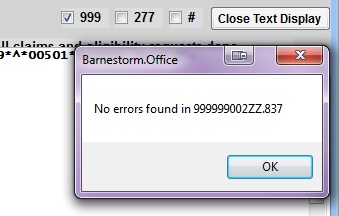If your claim is not appearing in DDE or if the payer states the claim is not on file, there may have been an issue with the batch/transmission. To determine if your batch has been accepted, rejected, or if a claim within your batch has been rejected, follow these steps:
Note: Download the 999 and/or 277 response files from your vendor (e.g., Ability, Esolutions) before proceeding. These will need saved in the same folder as your claims.
Go to Billing > HIPAA Transactions > View HIPAA Transactions.
Select the appropriate program/payer on the left. A list of transactions will appear on the right.
Select the file name of the transaction you need to review. Look for file type 837 (the claim file). An electronic format of the claim will appear.
Click the 999 checkbox at the top right of the screen. (If there is an error with transmission, it will show here. If your batch was rejected, correct the error(s), recreate, and resubmit the entire transmission. If your transmission was accepted with no errors, proceed to the next step.)
Select the 277 bullet. (This shows further edits claim by claim and indicates if any claim is rejected. If any claims have been rejected, correct the error(s), recreate, and resubmit those specific claims.)
Selecting the claim in question

Selecting the 999 bullet when there are errors in the claim

Selecting the 999 bullet when there are NO error in the claim